There are many way to clean and remove your temporary files. If you are running windows XP, 7, 8 and 10 than i suggest to clean up your temporary files and boost up your computer performance.
How to View Temporary Files?
- Follow this steps to view your temp files:
- Go to Start Button.
- Type Run and Enter.
- Than Type Temp or (%temp%) and press Enter. (See below in images.)
- You will show folder like this.
- Select all (Ctrl+A).
- Delete.
After deleting this file you will see some more free space in your computer.
Note: If you are unable to delete some temp file, close all programs and if it did not work reboot your computer than try again.
For the files in the %TEMP% folder, so long as any applications are closed, there should not be a problem. Normally having some files in this folder should not present a problem, but I've found that various add-ins to Microsoft applications seem to cause this folder to fill up much more quickly, sometimes with gigabytes of files. While it's not necessary to empty it every day (though it doesn't hurt), it does help to keep an eye on the folder and empty it when it starts to build up its collection of garbage.
Best time to delete files in the %temp% folder is immediately after boot up. And keeping that folder clean will have a direct impact on how fast some applications run, especially MS Outlook and MS Word.
Try it.
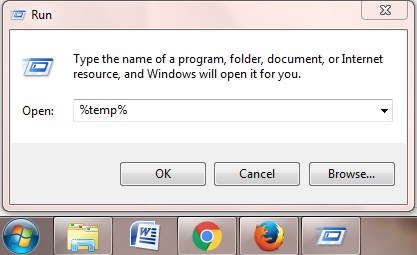
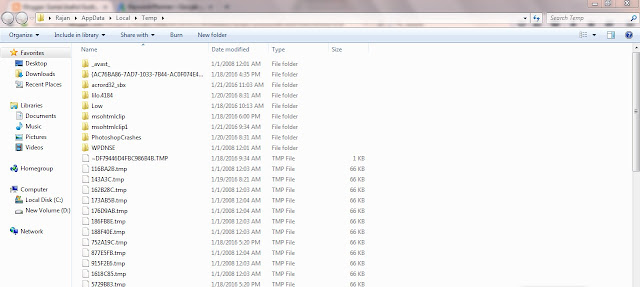












0 comments:
Post a Comment